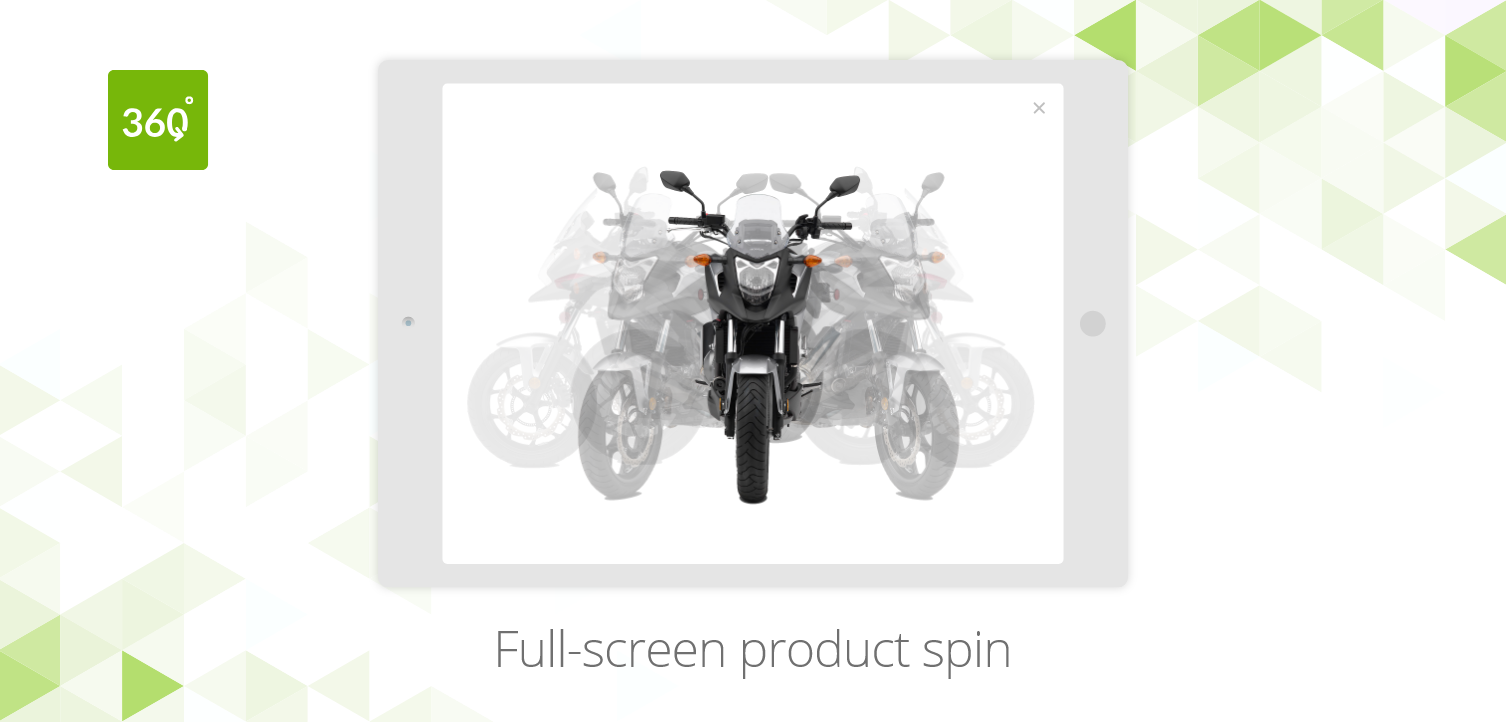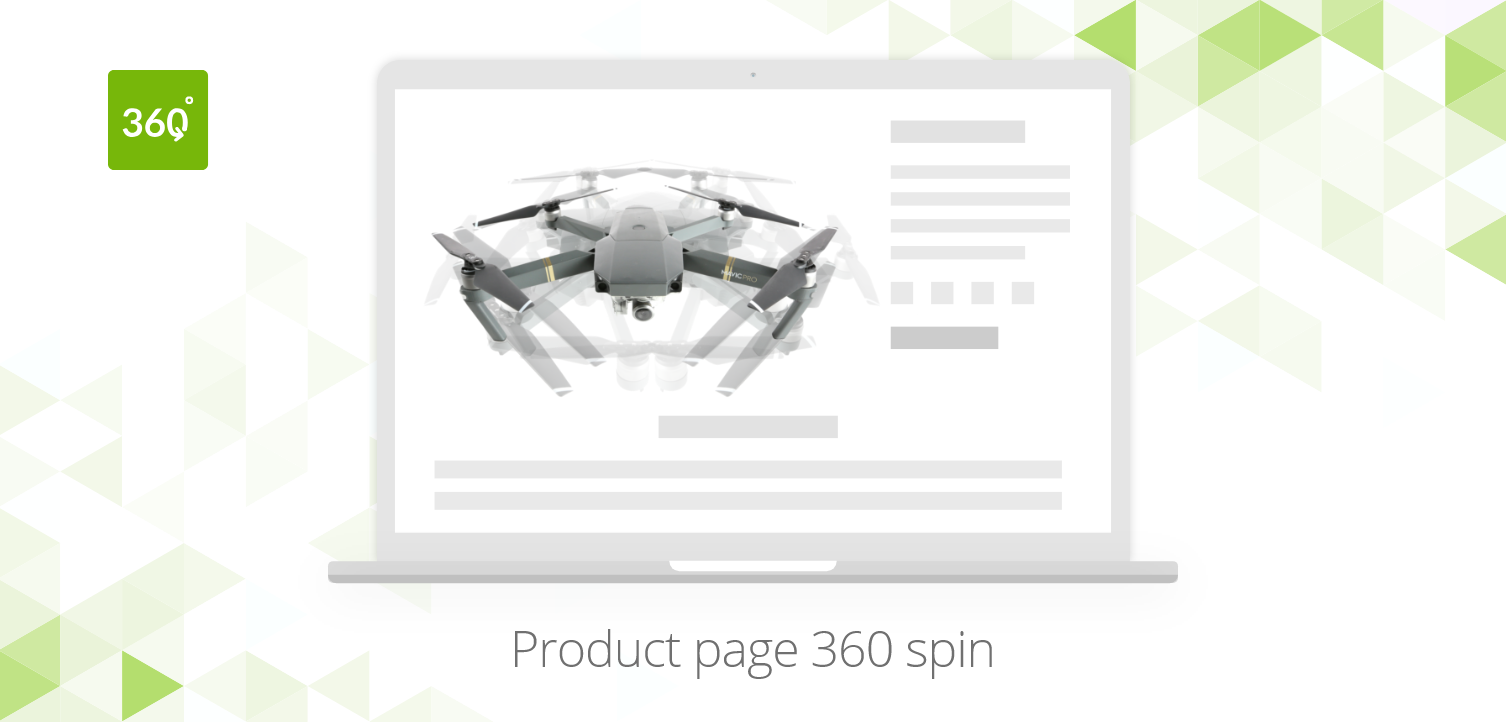Installation
- Download the module for Magic 360 CubeCart 5/6 (free and fully functional demo version).
- Unzip the file on your computer and FTP the magic360 folder to the root of your CubeCart website (on your server), keeping the file and folder structure intact.
- Go to in your browser and click 'Install' (replace yoursite.url with your domain name).
- Go to Admin panel > Modules > Plugins > Magic 360 > Edit.
- Remain on Magic 360 settings page and enable module.
- Still on the Magic 360™ settings page, choose which products should have the Magic 360 effect by modifying following parameters:
Product IDs - Choose which products have 360 images, comma separated e.g. 1,4,5,12,14 (all = all products)
Number of images on X-axis - Number of images in the spin set e.g. 18 or 36 (0 = disabled) - The demo version is now installed!
- To setup a 360 spin, upload your set of 360 images to your product in your CubeCart admin.
- Customize the Magic 360 plugin through Modules > Plugins > Magic 360 > Edit menu in your CubeCart admin panel.
Ref: 134/258